How To Load Data Into Snowflake
What is load data into Snowflake
Loading data into Snowflake means moving information from files, databases, or other storage places into Snowflake tables so it can be stored and analyzed. This process can be done in different ways: manually uploading files, using SQL commands to insert data, or setting up automated tools to load data continuously.
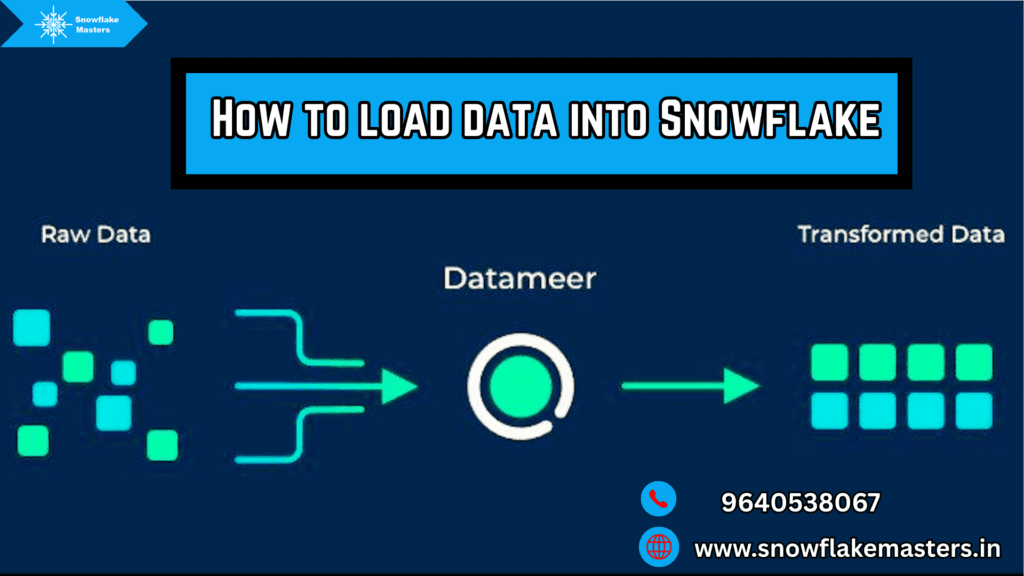
Data Loading Features
Snowflake offers several ways to load data
- Web Interface: Upload files from your computer with a few clicks.
- SQL Commands: Use COPY INTO to load files from cloud storage or stages.
- Snowpipe: Auto-loads data as it arrives in cloud storage.
- Third-Party Tools: Tools like Hevo Data connect sources automatically.
- Bulk Loading: Load lots of files at once from local or cloud locations.
- Supports CSV, JSON, Parquet, and more, with options to transform data during loading.
How to Load Large Data Automatically
- Choose a Tool or Program
First, you need the right tool to handle large data. Think of this like picking the right vehicle for a big delivery. You could use:- A database (like MySQL, PostgreSQL, or MongoDB) to store and organize the data.
- A programming language (like Python or Java) to write instructions for loading it.
- Or even special software (like Apache Spark or Excel with automation) if your data is massive or complex.
For beginners, Python with a library like pandas is a popular choice because it’s simple and powerful.
- Set Up a Source
You need to know where your data is coming from—this is your starting point. It could be:- A file on your computer, like a CSV (comma-separated values) file, a text file, or an Excel spreadsheet.
- A website or online source, like an API (a way to pull data from the internet).
- Another system, like a company server or cloud storage (e.g., Google Drive, AWS S3).
Make sure the source is ready and accessible so your tool can reach it without trouble.
- Write a Simple Script
This is where you create a set of instructions (called a script) to tell your tool how to load the data. Imagine it like writing a recipe for a robot chef. For example:- In Python, you might write a few lines using pandas like this:
import pandas as pd
data = pd.read_csv(“big_file.csv”) # Loads the file
print(data) # Shows you the data
Choose a Tool or Program
First, you need the right tool to handle large data. Think of this like picking the right vehicle for a big delivery. You could use
- A database (like MySQL, PostgreSQL, or MongoDB) to store and organize the data.
- A programming language (like Python or Java) to write instructions for loading it.
- Or even special software (like Apache Spark or Excel with automation) if your data is massive or complex.
For beginners, Python with a library like pandas is a popular choice because it’s simple and powerful. Automate It
Now, make the process hands-free! You don’t want to run the script manually every time, so you automate it- On a computer, use a cron job (for Linux/Mac) or Task Scheduler (for Windows) to run your script at set times—like every morning at 8 AM.
- For example, a cron job might look like: 0 8 * * * python load_data.py, which tells the computer to run your Python script daily.
- If it’s online, cloud tools like AWS Lambda or Google Cloud Scheduler can trigger it automatically based on events (e.g., when a new file is uploaded).Check and Store:
After the data loads, you need to make sure it’s correct and goes where you want it- Check: Look at a sample to see if it loaded right—did all the rows and columns come through? Are there errors?
- Store: Save it somewhere useful, like a database table, a new file, or even a cloud bucket. For instance, in Python, you could save it to a database with:
data.to_sql(“my_table”, connection) # Sends data to a database
- This way, it’s ready for you to analyze, share, or use later.
Example in Action
Imagine you run an online store and get a huge CSV file of daily orders (say, 10,000 rows). You write a Python script to load it, schedule it to run every night, and store the data in a MySQL database. The next morning, your team can see all the orders without anyone lifting a finger!
3 Types of Files You Can Upload (CSV, JSON, etc.)
CSV (Comma-Separated Values)
- What It Is: A plain text file where data is stored in rows, with values separated by commas (or sometimes tabs/semicolons). It’s like a simple spreadsheet without fancy formatting.
Example
name,age,city
Alice,25,New York
Bob,30,London
- Why Use It Super common, lightweight, and works with almost everything—databases (like MySQL), Python (pandas), Excel, you name it.
Best For: Tabular data (like lists or tables) that’s easy to read and upload fast.
JSON (JavaScript Object Notation)
- What It Is: A text file that organizes data in a structured way using key-value pairs, like a mini-database. It’s more flexible than CSV.
- Example:
[
{“name”: “Alice”, “age”: 25, “city”: “New York”},
{“name”: “Bob”, “age”: 30, “city”: “London”}
]
- Why Use It: Great for complex data—like nested information (e.g., a person with a list of hobbies). Many web apps and APIs love JSON.
- Best For: Data with relationships or hierarchies, and it’s easy to upload to tools like Python, JavaScript, or MongoDB.
- Excel (XLSX or XLS)
- What It Is: A spreadsheet file created by Microsoft Excel (or similar programs). It can have multiple sheets, formulas, and formatting.
- Example: A table in Excel might look like a CSV but with bold headers or colors—saved as .xlsx.
- Why Use It: Familiar to most people, and it can store more than just plain data (like charts or calculations). Tools like Python (pandas with openpyxl) or databases can upload it.
- Best For: Business data or reports where formatting matters, though it’s heavier than CSV or JSON.
Bonus Tip
- CSV is fastest for simple uploads.
- JSON shines for web or app data.
- Excel is handy if you’re sharing with non-tech folks.
Pick based on your needs—most systems can handle all three with the right setup!
- Excel (XLSX or XLS)
Data Loading Considerations
Things to think about when loading data into Snowflake
- File Size: Aim for 100-250 MB per file for best speed—split big ones or combine small ones.
- Format: Use CSV, JSON, or Parquet for efficiency.
- Location: Files must be in cloud storage (S3, Azure, GCS) or Snowflake stages, not directly from your device.
- Speed: Compress files (e.g., .gz) and use Snowpipe for continuous data.
- Cost: Loading is free, but storage and compute (e.g., warehouses) cost money—plan wisely.
- Errors: Check file structure matches your table to avoid issues.
Where to Store Data Before Loading (Staging Areas)
Before loading data into Snowflake, the data needs to be stored temporarily in a place called a staging area. A staging area is like a waiting room where data is kept before it moves into Snowflake tables for analysis and reporting. Staging helps organize, clean, and prepare data, making the loading process smoother and more efficient.
There are two main types of staging areas
- Internal Staging – Storage provided by Snowflake itself.
- External Staging – Storage outside Snowflake, like AWS S3, Google Cloud Storage, or Azure Blob Storage.
Each type of staging has its own advantages and is used based on specific needs. Let’s understand both in detail.
1. Internal Staging (Inside Snowflake)
Internal staging means storing data within Snowflake’s built-in storage before loading it into tables. Snowflake provides two types of internal staging:
A. User Stage (Default Storage)
- Every user in Snowflake automatically gets a personal storage space.
- It is useful for small or temporary data loads.
- Example: If a user uploads a CSV file manually, it goes into the User Stage before being loaded into a table.
B. Table Stage (Linked to a Specific Table)
- Every table in Snowflake has its own staging area.
- This is useful when data is directly related to a specific table.
- Example: If a company is loading daily sales data into a table, the files can be placed in the Table Stage before importing them.
C. Named Stage (Custom Storage)
- Users can create their own storage areas inside Snowflake.
- It provides better control and organization of data.
- Example: A company handling data from different regions can create separate Named Stages for each region (e.g., north_america_stage, europe_stage).
Advantages of Internal Staging
- Easy to use, as it is built into Snowflake.
- No need for external cloud storage accounts.
- Fast and secure, since data stays within Snowflake.
When to Use Internal Staging?
- When you want a simple, built-in solution.
- If your data is small or temporary.
- If you don’t want to manage external cloud storage.
2. External Staging (Cloud Storage)
External staging means storing data outside Snowflake, in cloud storage services like Amazon S3, Google Cloud Storage, or Microsoft Azure Blob Storage.
External staging is useful for companies that already have large amounts of data stored in the cloud. Instead of moving all the data into Snowflake at once, they can keep it in the cloud and load only the necessary parts.
How External Staging Works?
- The data is uploaded to cloud storage (e.g., AWS S3).
- Snowflake is given permission to access this storage.
- The data is loaded into Snowflake tables using a command (like COPY INTO).
Advantages of External Staging
- Useful for handling large amounts of data.
- Saves Snowflake storage costs by keeping raw data in the cloud.
- Can work with other cloud-based systems.
When to Use External Staging?
- If your data is already stored in cloud platforms like AWS, Google Cloud, or Azure.
- If you need to store and process very large datasets.
- When your organization wants to manage storage separately from Snowflake.

Best Tips for Fast and Easy Data Upload
Uploading large data quickly and easily can save you time and headaches. Whether you’re working with files, databases, or online systems, these tips will help make the process smooth and efficient
Use the Right Tool for the Job
Pick a tool that matches your data size and type. For example
- Python with pandas for CSV or Excel files—it’s fast and beginner-friendly.
- SQL databases (like MySQL or SQLite) for structured data you’ll query later.
Specialized software like Apache Spark for massive datasets.
A good tool speeds up the upload and prevents crashes.
- Break Big Files into Chunks
Don’t try to upload a huge file all at once—it can slow down or fail. Instead- Split the file into smaller parts (e.g., divide a 1GB CSV into 100MB pieces).
- Use tools like pandas to read chunks
for chunk in pd.read_csv(“big_file.csv”, chunksize=10000):
process(chunk) # Handle 10,000 rows at a time
This keeps things fast and manageable.
- Compress Files Before Uploading
Shrink your data to upload it quicker. For example:
- Turn a CSV into a .zip or .gz file using tools like WinZip or 7-Zip.
- Many systems (like Python or databases) can read compressed files directly, saving time.
- Automate the Process:
Don’t upload manually—set it and forget it:- Use a script (e.g., in Python) to pull and upload data.
- Schedule it with cron (Linux/Mac) or Task Scheduler (Windows) to run automatically, like every hour or day.
This cuts out repetitive work.
Check Your Internet Speed
A slow connection can bottleneck everything.
- Test your upload speed (use sites like speedtest.net).
- If it’s slow, switch to a faster network or upload during off-peak hours.
- Clean Data First
Messy data (like duplicates or errors) slows things down. Before uploading:- Remove extra spaces, fix formats, or delete unneeded columns.
- Tools like Excel or Python can help tidy it up fast.
- Use Bulk Upload Features
Many systems have shortcuts for speed:- Databases like MySQL have LOAD DATA INFILE to upload CSV files in seconds.
- Cloud platforms (e.g., Google Big Query, AWS S3) offer bulk import options—use them!
- Test with a Small Sample
Before uploading everything, try a tiny piece:- Take 100 rows of your data and upload it first.
- This helps you spot problems (e.g., wrong format) without wasting time on the full file.
Working with Amazon S3-Compatible Storage
- What It Is: Use S3 or similar storage (like MinIO) to hold files and connect them to Snowflake.
- How It Works:
- Store files in an S3 bucket.
- Create a stage in Snowflake:
CREATE STAGE my_stage URL = ‘s3://my-bucket/’ CREDENTIALS = (AWS_KEY_ID = ‘xxx’);
- Load with COPY INTO or query directly as an external table.
- Why Use It: Keeps data in S3 without moving it, saving Snowflake storage space.
Load Data Using the Web Interface
- How It Works
- Log into Snowflake’s web dashboard.
- Go to “Databases,” pick your table, and click “Load Data.”
- Upload a file (e.g., CSV) from your device, set the format, and load it.
- Best For: Small files or quick uploads—no coding needed.
- Limit: Better for smaller datasets; use SQL for bigger ones.
Introduction to Loading Semi-Structured Data
- What It Is: Semi-structured data is flexible, like JSON, XML, or Parquet—not strict tables but still organized.
- How to Load
- Upload to a stage (e.g., S3 or internal).
- Use COPY INTO with a file format:
COPY INTO my_table FROM @my_stage/file.json FILE_FORMAT = (TYPE = ‘JSON’);
- Store it in a VARIANT column, then query with SQL (e.g., SELECT data:name).
- Why It Matters: Great for web data or logs with nested info.
Introduction to Unstructured Data
- What It Is: Files like images, PDFs, or videos—not organized like tables or JSON.
- How It Works:
- Store them in cloud storage (S3, Azure, GCS).
- Use Snowflake’s “Directory Tables” to list and manage them.
- Process with external tools (e.g., Python) via Snowflake connectors.
- Why It’s Different: Can’t query directly like structured data—more about storage and access.
Continuous Loading with Snowpipe
- What It Is: Snowpipe is Snowflake’s tool for loading data automatically as soon as new files show up in a storage location. It’s like a conveyor belt that keeps your data flowing into Snowflake without you doing anything manually.
- How It Works:
- Step 1: Put files (e.g., CSV, JSON) in a supported location—cloud storage like Amazon S3, Azure Blob, Google Cloud Storage, or a Snowflake internal stage.
- Step 2: Set up Snowpipe to watch that spot. You tell it which table to load the data into and what file format to expect (e.g., TYPE = ‘CSV’).
- Step 3: When a new file lands, Snowpipe kicks in—it can start instantly using cloud triggers (like AWS S3 events) or check regularly if set up that way.
- Example
CREATE PIPE my_snowpipe AUTO_INGEST = TRUE AS
COPY INTO my_table FROM @my_stage
FILE_FORMAT = (TYPE = ‘CSV’);
- Why It’s Great: Perfect for nonstop data—like website logs, sales updates, or sensor readings—that needs to be loaded right away.
- Key Points:
- Works best with cloud storage (not local files).
- Small delay (a few minutes) from file drop to load.
- Needs setup but runs hands-free after that.
Cost & Efficiency Considerations
When loading data into Snowflake, you want it to be fast and not too expensive. Here’s what to think about
- Cost Factors
- Storage Costs: Cheap—about $23-$40 per terabyte per month (depends on your cloud provider and region). Storing files in a stage or table adds to this, but it’s predictable.
- Compute Costs: This is where Snowpipe or loading can add up. You pay per second of compute use (e.g., $0.00056 per second for a small warehouse).
- Snowpipe uses “serverless” compute—it runs automatically, and you’re billed based on how much it processes.
- Manual loading (e.g., COPY INTO) uses virtual warehouses you control, so you can pause them to save money.
- Snowpipe Extra: Small overhead fee for auto-ingestion (e.g., cloud event triggers), but it’s minor compared to compute.
- Tip: Compress files (e.g., .gz) to lower storage costs and speed up loading.
- Efficiency Tips
- File Size: Aim for 100-250 MB per file. Too small (e.g., 1 MB) means lots of tiny loads that waste compute; too big (e.g., 1 GB) slows things down. Split or combine files to hit this sweet spot.
- Batch Loading: With Snowpipe, group files to load together (e.g., wait for 10 files before processing) to cut down on start-stop compute costs.
- Format: Use columnar formats like Parquet—faster to load than CSV or JSON because Snowflake can skip unneeded parts.
- Staging: Pre-upload files to a stage (S3, etc.)—Snowpipe works best when files are ready in the cloud, not trickling in slowly.
- Monitoring: Check Snowflake’s “Warehouse Metering History” or “Pipe Usage History” to see what’s costing you and tweak as needed.
- Balancing Act:
- Snowpipe is efficient for constant data but costs more if files arrive too often (e.g., every second).
- Manual COPY INTO is cheaper for big, occasional loads—you control the warehouse and stop it when done.
- Example: For daily logs, Snowpipe saves time; for monthly reports, manual loading saves cash.
Overview of Snowflake
Snowflake is a cloud-based data platform designed to handle large-scale data storage, processing, and analytics. Launched in 2014, it operates as a Software-as-a-Service (SaaS) solution, meaning it’s fully managed and requires no hardware or software setup from users. Built from the ground up for the cloud, Snowflake runs on major cloud providers like Amazon Web Services (AWS), Microsoft Azure, and Google Cloud Platform (GCP), offering flexibility and scalability that traditional on-premises databases can’t match. It’s widely used for data warehousing, data lakes, data engineering, data science, and secure data sharing, making it a go-to choice for businesses dealing with big data.
What sets Snowflake apart is its unique architecture, which separates compute (processing power) from storage (data holding). This means you can scale each independently—add more computing power for heavy analysis without changing storage, or store more data without overpaying for unused compute. You only pay for what you use: storage is billed by the terabyte per month, and compute is charged per second of usage. This pay-as-you-go model, combined with its ability to handle both structured data (like tables) and semi-structured data (like JSON or XML), makes it cost-effective and versatile.
Snowflake’s platform is powered by three key layers
- Storage: Data is stored in a compressed, columnar format in cloud storage, optimized for efficiency and managed entirely by Snowflake.
- Compute: Uses “virtual warehouses”—independent clusters of computing resources that can scale up or down instantly to process queries or load data.
- Cloud Services: A layer that handles everything else, like security, metadata, and query optimization, tying it all together seamlessly.
This design allows Snowflake to support a near-unlimited number of users and workloads at the same time without slowdowns. For example, a marketing team can run reports while engineers build data pipelines—all on the same data, with no conflict. It also supports standard SQL, so it’s easy to use with existing tools like Tableau, Power BI, or Python.
Beyond storage and analytics, Snowflake offers features like the Snowflake Marketplace, where users can buy or sell data and services, and Snowpipe, a tool for continuous data loading. It’s cloud-agnostic, meaning you can pick AWS, Azure, or GCP based on your needs, and it even lets you share data securely across organizations without copying it. As of March 2025, Snowflake powers thousands of companies worldwide, processing billions of queries daily, and continues to grow as a leader in the cloud data space.
Key Features of Snowflake
Separation of Compute and Storage
- Snowflake splits processing power (compute) and data storage into two independent layers.
- Why it’s great: You can scale compute up for big tasks (like running complex queries) without adding more storage, or store tons of data cheaply without paying for unused processing. This saves money and boosts flexibility.
Cloud-Native and Multi-Cloud Support
- Built entirely for the cloud, Snowflake runs on AWS, Microsoft Azure, and Google Cloud Platform (GCP).
- You can choose your preferred provider or even use multiple clouds together, making it adaptable to your existing setup.
Fully Managed Service
- No hardware or software to install—Snowflake handles maintenance, updates, and tuning behind the scenes.
- This means less work for you and no need for a dedicated IT team to manage servers.
Support for Structured and Semi-Structured Data
- Handles traditional table data (like CSV files) and more complex formats (like JSON, Avro, or Parquet) in one place.
- You can query both types with SQL, no extra tools needed, making it versatile for all kinds of data projects.
Scalability and Elasticity
- Snowflake’s “virtual warehouses” (compute clusters) can grow or shrink instantly based on demand.
- Example: Spin up a small warehouse for a quick report or a huge one for heavy analytics—then shut it down when done to save costs.
Concurrency Without Limits
- Multiple users or teams can run queries, load data, or analyze at the same time without slowing each other down.
- The architecture ensures everyone gets their own compute resources, avoiding bottlenecks.
Snowpipe for Continuous Data Loading
- A built-in tool that automatically loads data as it arrives (e.g., from files dropped in cloud storage).
- Perfect for real-time updates, like streaming sales data or logs into your system.
Data Sharing and Marketplace
- Share live data securely with partners, customers, or other teams without copying it—Snowflake manages access and permissions.
- The Snowflake Marketplace lets you buy or sell datasets and apps, turning data into a sharable asset.
Standard SQL Support
- Uses familiar SQL commands, so it works seamlessly with tools like Tableau, Power BI, or custom scripts in Python or R.
- No steep learning curve if you already know SQL.
Strong Security Features
- Offers end-to-end encryption, role-based access control, and compliance with standards like GDPR and HIPAA.
- Features like time travel (recover old data up to 90 days) and fail-safe (extra backup) protect your data from mistakes or disasters.
Pay-as-You-Go Pricing
- Charges separately for storage (per terabyte) and compute (per second).
- You only pay for what you use, and warehouses auto-suspend when idle, keeping costs low.
Time Travel and Zero-Copy Cloning
- Time Travel: Go back in time to see or restore data as it was (up to 90 days, depending on your plan).
- Zero-Copy Cloning: Make instant copies of huge datasets for testing or sharing without duplicating storage—super fast and efficient.

Methods to Load Data into Snowflake
Method 1: Using Hevo Data for Loading Data to Snowflake
- What It Is: Hevo Data is a third-party tool that connects your data sources (like files, apps, or databases) to Snowflake automatically.
- How It Works:
- You sign up for Hevo, link it to your data source (e.g., Google Sheets, a CSV file, or a database like MySQL).
- Set up a “pipeline” in Hevo to move the data to Snowflake—no coding needed.
- It runs on its own, pulling data regularly or in real time.
- Why Use It: Simple for beginners, saves time, and handles big or messy data without you worrying about the details.
- Good For: People who want an easy, no-fuss way to load data from many places.
Method 2: Using SQL Commands for Loading Data to Snowflake
- What It Is: You write basic SQL instructions to tell Snowflake to grab and load your data.
- How It Works:
- First, upload your file (like a CSV) to a cloud storage spot Snowflake can access (e.g., AWS S3, Azure Blob, or Google Cloud Storage).
- Use a command like COPY INTO in Snowflake’s SQL
COPY INTO my_table FROM @my_stage/my_file.csv;
- This pulls the file into a Snowflake table you’ve set up.
- Why Use It: Gives you full control, works with any file type Snowflake supports (CSV, JSON, etc.), and doesn’t need extra tools.
- Good For: People comfy with SQL who want a direct, hands-on method.
Method 3: Data Ingestion into Snowflake Using Snowpipe
- What It Is: Snowpipe is Snowflake’s built-in tool for loading data automatically as soon as it shows up.
- How It Works:
- You put files in cloud storage (like S3 or Azure Blob).
- Set up Snowpipe to watch that storage spot—when a new file lands, it loads it into Snowflake right away.
- You can trigger it with cloud notifications (e.g., AWS SNS) or schedule it.
- Why Use It: Super fast for continuous data (like daily logs or sales updates) and runs without you doing anything after setup.
- Good For: Businesses with data that keeps coming in and needs to be loaded instantly.
Method 4: Using the Web Interface for Loading Data to Snowflake
- What It Is: Snowflake’s web dashboard lets you upload files directly through your browser.
- How It Works:
- Log into Snowflake’s website with your account.
- Go to the “Data” section, pick a database and table, and click to upload a file (like a CSV or JSON).
- Follow the steps—choose your file from your computer, set a few options (like column names), and hit load.
- Why Use It: No coding or extra tools needed—just point, click, and upload.
- Good For: Small files or quick tests when you don’t want to mess with scripts or setups.
Loading data from your local device into an existing table
Method: Using the Web Interface
This method lets you upload a file from your device directly into an existing Snowflake table through your browser.
Log into Snowflake
- Open your web browser, go to your Snowflake account (e.g., yourcompany.snowflakecomputing.com), and sign in.
Find Your Table
- In the Snowflake web interface, click on the “Databases” tab on the left.
- Pick the database and schema (a group of tables) where your existing table lives.
- Click on your table’s name to select it.
Start the Upload
- Look for a button like “Load Data” or “Load Table” (usually near the top of the table view).
- Click it to open the loading wizard.
Upload Your File
- Choose “Load files from your computer” (Snowflake calls this loading from a local source).
- Click “Select Files” or drag your file (e.g., a CSV, JSON, or Excel file) from your device into the box.
- Supported files include CSV, JSON, Parquet, etc.—make sure your file matches your table’s structure (e.g., same columns).
Set Up the Load
- Snowflake will ask you to pick a “file format” (how your data is arranged, like commas for CSV). Use an existing format or create a simple one (e.g., “CSV with commas”).
- Match your file’s columns to the table’s columns if needed—Snowflake might auto-detect this.
- If your file has a header row (column names), tell it to skip that row.
Load the Data
- Hit “Load” or “Next” to start. Snowflake uploads your file to its internal staging area (a temporary cloud spot) and then moves the data into your table.
- You’ll see a progress bar and a success message when it’s done.
Check It Worked
- Run a quick query like SELECT * FROM your_table LIMIT 10; in the “Worksheets” tab to see your new data.
Good For: Small files (up to a few hundred MB) and one-time uploads from your device.
Snowflake Data Ingestion Best Practices
Choose the Right Ingestion Method
- What It Means: Pick the best way to load your data based on what you’re working with.
- How to Do It
- Use the Web Interface for small, one-time uploads from your computer.
- Use SQL Commands (like COPY INTO) for bigger files or more control.
- Use Snowpipe for data that keeps coming in (like daily updates).
- Try tools like Hevo Data if you want it easy and automatic from many sources.
- Why It Helps: The right method saves time and matches your data’s size and speed needs.
Optimize File Formats & Sizes
- What It Means: Prepare your files to be quick and easy for Snowflake to load.
- How to Do It
- Use formats like CSV, JSON, or Parquet—Snowflake loves these.
- Keep files medium-sized (aim for 100-250 MB each)—split huge files or combine tiny ones.
- Compress files (e.g., .gz or .zip) to shrink them for faster uploads.
- Why It Helps: Smaller, well-formatted files load faster and don’t clog the system.
Use Staging for Efficient Loading
- What It Means: Put your files in a waiting area (a “stage”) before loading them into tables.
- How to Do It
- Upload files to cloud storage (like AWS S3, Azure Blob, or Snowflake’s internal stage).
- Use a command like:
COPY INTO my_table FROM @my_stage/my_file.csv;
- Snowflake grabs the data from the stage and puts it in your table.
- Why It Helps: Staging keeps things organized, speeds up loading, and lets you check files first.
Leverage Auto-Ingestion with Snowpipe
- What It Means: Use Snowpipe to load data automatically as soon as it arrives.
- How to Do It
- Drop files into cloud storage (e.g., S3).
- Set up Snowpipe to watch that spot and load new files instantly.
- Connect it to cloud triggers (like AWS notifications) to start it without manual work.
- Why It Helps: Perfect for constant data (like logs or sales), keeping your tables up-to-date with no effort.
Implement Data Partitioning & Clustering
- What It Means: Organize your data so Snowflake can find and load it faster.
- How to Do It
- Partitioning: Split data into smaller groups (e.g., by date or region) when storing it in files or tables.
- Example: Save sales as sales_2025-03.csv, sales_2025-04.csv.
- Clustering: Tell Snowflake to sort your table by a key column (like ORDER BY date) after loading
ALTER TABLE my_table CLUSTER BY (date_column);
- Why It Helps: Makes queries faster later and keeps loading smooth by avoiding big, messy piles of data.
- Partitioning: Split data into smaller groups (e.g., by date or region) when storing it in files or tables.
What are the Supported File Locations?
- What It Means: These are the places where Snowflake can grab files to load your data from. Since Snowflake is cloud-based, it works with cloud storage or its own spaces, not directly from your local computer (unless you upload first).
- Supported Locations:
- Snowflake Internal Stages: Temporary storage inside Snowflake.
- Types: User Stage (per user), Table Stage (per table), or Named Stage (custom named area).
- Example: Upload a file with PUT file://my_file.csv @%my_table.
- Amazon S3 (AWS): Cloud storage from Amazon.
- You put files in an S3 “bucket” and tell Snowflake to load from there.
- Microsoft Azure Blob Storage: Azure’s cloud storage.
- Files go into a “container” for Snowflake to access.
- Google Cloud Storage (GCS): Google’s cloud storage.
- Files are stored in a “bucket” like S3.
- Snowflake Internal Stages: Temporary storage inside Snowflake.
- How It Works: You upload your file (e.g., CSV, JSON) to one of these spots, then use a command like COPY INTO to load it into a table.
- Why It Matters: Gives you flexibility—use your preferred cloud or Snowflake’s built-in staging.
Continuous Loading Using Snowpipe
- What It Means: Snowpipe is a way to load data automatically from these file locations as soon as new files show up.
- How It Works:
- Put files in a supported location (e.g., S3, Azure Blob, GCS, or an internal stage).
- Set up Snowpipe to watch that spot—it loads files into your table the moment they arrive.
- Use cloud triggers (like AWS S3 events) to start Snowpipe instantly, or schedule it.
- Supported Locations for Snowpipe: Same as above—S3, Azure Blob, GCS, or Snowflake internal stages.
- Why It’s Great: No manual work—perfect for ongoing data like logs or daily reports.
Conclusion
- Variety of Loading Methods: Snowflake gives you multiple ways to get data in—using the Web Interface for quick, small uploads from your device, SQL Commands (like COPY INTO) for control and bulk loading, Snowpipe for continuous, hands-free ingestion, and third-party tools like Hevo Data for automation across sources. You can also work with data without fully loading it using External Tables or S3-compatible storage, saving space and time.
- Supported Locations: Data needs to come from cloud storage (AWS S3, Azure Blob, Google Cloud Storage) or Snowflake’s internal stages—not directly from your local device unless you upload it first. This cloud focus makes Snowflake scalable but requires a step to move local files.
- File Types and Prep: It handles structured data (CSV), semi-structured data (JSON, Parquet), and even unstructured data (images, PDFs) with the right setup. For best results, optimize files—keep them 100-250 MB, compress them, and use efficient formats like Parquet.
- Continuous Loading with Snowpipe: Snowpipe shines for real-time or ongoing data (like logs or daily updates), automatically loading from cloud storage as files arrive. It’s easy once set up but needs monitoring to avoid overuse of compute resources.
- Cost & Efficiency: Snowflake separates storage (cheap) and compute (pay-per-use), so you control costs by sizing warehouses right and pausing them when idle. Snowpipe’s serverless compute is convenient but can add up with frequent small loads—batch files or use manual loading for occasional big jobs to save money. Staging files and transforming data during loads (e.g., filtering with SELECT) boost efficiency.
- Advanced Features: You can query staged files directly, transform data on the fly, or use partitioning and clustering to keep things fast. For data lakes or external storage, Snowflake integrates smoothly without forcing you to move everything inside.
FAQS
1.How do I load a file from my computer into Snowflake?
- Use the web interface: Log in, go to “Databases,” pick your table, click “Load Data,” upload your file (like a CSV), and follow the steps. Done!
2.What’s the easiest way to load data into Snowflake?
- The web interface—it’s point-and-click, no coding needed. Just upload your file and let Snowflake handle it.
3.Can I load data automatically without doing it myself every time?
Yes, use Snowpipe. Put files in cloud storage (like S3), set up Snowpipe to watch that spot, and it loads them as they arrive.
4.What file types can I use with Snowflake?
CSV, JSON, Parquet, Excel—pretty much anything organized. Even images or PDFs if you just want to store them
5.How big should my files be for loading?
- Aim for 100-250 MB each. Too small wastes time; too big slows things down. Split or combine files if needed.
6.Where do I put my files to load them?
- Cloud storage like Amazon S3, Azure Blob, Google Cloud Storage, or Snowflake’s internal stages. Not straight from your computer—it has to go to the cloud first.
7.How do I load a bunch of files at once?
- Use SQL: Upload them to a stage with PUT file://path/*.csv @my_stage, then load with COPY INTO my_table.
8.Can I change my data while loading it?
- Yes, add a SELECT in your COPY INTO command—like SELECT $1, $2 * 2 to double a column as it loads.
9. Can I use Snowflake with my Amazon S3 files?
- Yes, link S3 to Snowflake with a stage (CREATE STAGE), then load with COPY INTO or query it as an external table without moving it.
10.What’s the best way to load data if I’m new to Snowflake?
- Start with the web interface—it’s simple, fast, and doesn’t need tech skills. Try SQL or Snowpipe later when you’re ready.