HOW TO CREATE, RENAME, TRUNCATE, DUPLICATE AND DROP A TABLE IN SNOWFLAKE?
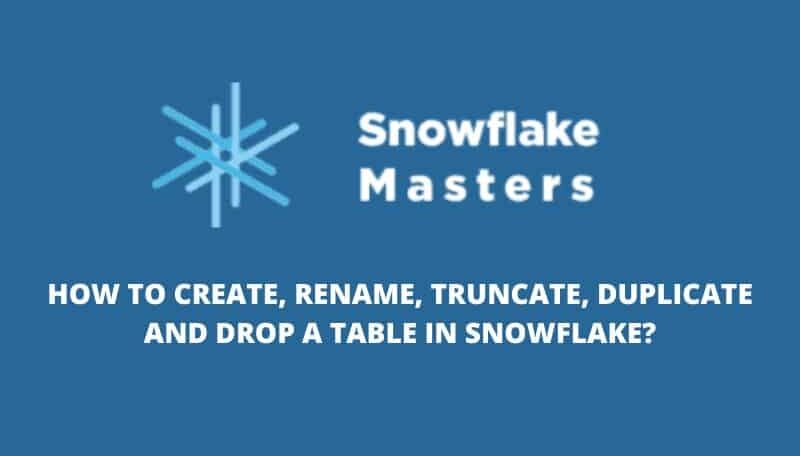
WHAT IS A TABLE IN SNOWFLAKE ?
In Snowflake, a table is a logical structure that represents a collection of data organized into rows and columns. It is similar to a table in a traditional relational database, but with some key differences due to Snowflake's architecture.
In Snowflake, tables are stored as a collection of micro-partitions, which are compressed and encoded to optimize storage and query performance. When you create a table in Snowflake, you specify its schema, which defines the columns and their data types, as well as any constraints, such as primary keys or unique indexes.
You can load data into a table in Snowflake from a variety of sources, including CSV files, JSON files, and other database systems. Once the data is loaded, you can query it using SQL or other supported query languages.
Overall, tables are a fundamental concept in Snowflake and are used to store, manage, and query data in a flexible and scalable way.
HOW TO CREATE A TABLE IN SNOWFLAKE
The first step in creating a table is to connect to your Snowflake account. You can do this by clicking Connect to Snowflake on the sidebar of the console and entering your username, password and security token.
Table Partitions: A table can be partitioned into multiple partitions. Each partition contains a subset of the total number of rows in the table. When you create a table, you specify its number of partitions (defaults to one). You can also add more partitions later by using the Snowflake console or API.
Partitions are useful because they allow you to distribute your data across multiple tables. For example, if you have a table with 100 rows and 10 columns, then each partition will contain 10 rows and 1 column. Partitions can also be used as an additional level of security for sensitive data; each partition contains different values for the same column name.
Columns: A column is a single field in the table. Each partition of a table contains its own set of columns. For example, if you have a table with two partitions and each partition has three columns, then this table will contain six columns total: two per partition.
When you create a table, Snowflake assigns each partition a unique name. Partition names must be between 1 and 128 characters long and can contain only letters, numbers or underscores. You can change these names later if necessary. The number of partitions that are created when you create a table depends on the size of the data being loaded into it. For example, if your query returns 100 rows but your data file is 1 GB in size, then Snowflake creates one partition containing 100 rows instead of 10 (which would be more efficient)
CREATE A TABLE IN SNOWFLAKE
Example for creating a table in the Snowflake
Create table users1 (
id1 integer default id1_seq.nextval,
name1 varchar(1000),
preferences string,
created_at timestamp
)
In the parenthesis column of the CREATE TABLE statement, enter the name of your table. You can use letters and numbers but cannot include spaces or any other special characters like underscores or dashes.
The id1 column is a primary key and must be unique, which means that each record in your table must have a different value for this column. The id1_seq.nextval function call generates the next sequential number to use as an identifier. This will ensure that no two records have the same ID number.
You can define “default values” and “not null constraints” in the Table:
create table users1 (
Id1 integer default id1_seq.nextval,
name1 varchar(1000) not null,
active boolean default true;
);
The default value is the value that will be assigned to a column if no other value is provided when inserting a new record into the table.
The not null constraint ensures that all values in this column are non-blank, which will ensure that you don’t accidentally insert an empty record into the database with this field left blank.
The previous example defines a table called users1 that has two columns: id1 and name1. The id1 column is an integer data type with a default value of the next sequential number generated by the database engine, which will be assigned to any new records added to this table.
This will create a table with two columns. The first column, id1, is an integer data type and cannot be null. The second column, name1, is a varchar(1000) data type (up to 1000 characters long) and can be null.
You can also create temporary tables Which allows you to break your analysis into tiny pieces.
Create temporary table1 active_users (
id1 integer default id_seq.nextval1,
name1 varchar(1000) not null,
active boolean default false
);
Temporary tables are great for when you want to quickly check out some data and then throw it away. Temporary tables are automatically dropped when the session ends.
Temporary tables are always temporary. They’re automatically deleted when the session ends or when you drop them. To create permanent tables that persist for the duration of the database, use the following syntax:
create table1 active_users (id1 integer not null primary key autoincrement,
Snowflakes help us to create transient tables which are used to store temporary data that you don’t want to persist when the session terminates.
you want to quickly check out some data and then throw it away and are automatically deleted when the session ends or when you drop them.
You can create a transient table using either of the following syntaxes:
Create transient table inactive_users (
id1 integer default id_seq.nextval,
name1 varchar(100) not null,
active boolean default false
);
HOW TO RENAME A TABLE IN SNOWFLAKE
To rename a table in Snowflake, you can use the ALTER TABLE RENAME TO statement in SQL. Here's an example of how to rename a table:
ALTER TABLE my_table RENAME TO new_table_name;
In this example, we're renaming a table called my_table to new_table_name. The table schema and data will remain unchanged, but the table name will be updated to the new name.
Note that renaming a table in Snowflake will automatically update any references to the table in queries, views, or other objects that use the table name. However, if you have external objects that reference the table using the old name, you may need to update those references manually.
Also, keep in mind that renaming a table in Snowflake may impact any downstream processes or applications that depend on the table name. Be sure to communicate any changes to relevant stakeholders and test any impacted processes before making the change in a production environment.
HOW TO TRUNCATE A TABLE IN SNOWFLAKE
To truncate a table in Snowflake, you can use the TRUNCATE TABLE statement in SQL. Here's an example of how to truncate a table:
TRUNCATE TABLE my_table;
In this example, we're truncating a table called my_table. Truncating a table removes all rows from the table, but does not drop the table schema or any associated objects, such as constraints or indexes.
Truncating a table in Snowflake is a data-destructive operation that cannot be undone. Once you truncate a table, all data in the table will be lost permanently. Therefore, it's important to make sure you have a backup or a way to recover the data before you truncate a table in a production environment
HOW TO DUPLICATE A TABLE IN SNOWFLAKE
In order to duplicate a table in Snowflake, we need to make sure that the table has been created in Snowflake and is accessible.
If it’s not, then we will need to create it first. If the target schema exists, then we should be able to use the “copy clone” command. We can use the “copy clone” command to create a new table with the same schema and data as an existing table.
We have various methods to duplicate a table in snowflake
Copy both the data and table structure include:
Procedure 1:
create table sessions1_copy clone sessions1;
Procedure 2:
create table sessions1_copy as
select *
From sessions1;
The above step will create a new table with the same schema and data as an existing one. The next step is to rename the newly created table to its desired name.
Copy only specific columns into the fresh table along with the specific data set:
Create table sessions1_dm_2_copy as
select
id1,
start_date1,
end_date1
from sessions_dm_1
where category = 2;
The above syntax describes the query to create a new table with the same schema and data as an existing one. The next step is to rename the newly created table to its desired name. Copy only specific columns into the fresh table along with the specific data set
Copy only specific columns from multiple tables into the latest table with specific data set:
create table users1_sessions12_rpt as
select*
u1.name,
s.start_date1 as session_start_date,
s.end_date1 as session.end_date1,
from sessions1 s
left join user_sessions us on s.id1 = us. session.id1
left join users_1 u on us. user_id1 = u.id1
where u1.active = true;
The above syntax describes a SQL query that selects specific columns from multiple tables and merges them into a single table. The syntax shows how to select only certain columns from multiple tables and merge them into a single table in Oracle.
Copy only table structure, not data
create table users1_copy like users1;
The above syntax describes how to copy only the table structure, not data. The syntax describes how to copy only the table structure.
HOW TO DROP A TABLE IN SNOWFLAKE ?
To drop a table in Snowflake, you can use the DROP TABLE statement in SQL. Here's an example of how to drop a table:
DROP TABLE my_table;
In this example, we're dropping a table called my_table. Dropping a table will permanently remove the table schema and all associated objects, as well as all data stored in the table. This is a data-destructive operation that cannot be undone, so it's important to make sure you have a backup or a way to recover the data before you drop a table in a production environment.
Note that dropping a table in Snowflake will also drop any associated objects, such as views or grants, that reference the table. If you want to drop the table but preserve these objects, you'll need to drop them separately before dropping the table.
Also, keep in mind that dropping a table may impact any downstream processes or applications that depend on the data in the table. Be sure to communicate any changes to relevant stakeholders and test any impacted processes before making the change in a production environment.
Conclusion
In summary, Snowflake is a cloud-based data warehousing platform that allows users to create and manage tables to store and analyze data. To create a table in Snowflake, you can use the CREATE TABLE statement in SQL. To rename a table, use the ALTER TABLE RENAME TO statement. To truncate a table, use the TRUNCATE TABLE statement. To duplicate a table, use the CREATE TABLE AS SELECT (CTAS) statement. And to drop a table, use the DROP TABLE statement.
It's important to carefully consider the potential impact of any changes to tables or data stored in Snowflake before making them in a production environment.
